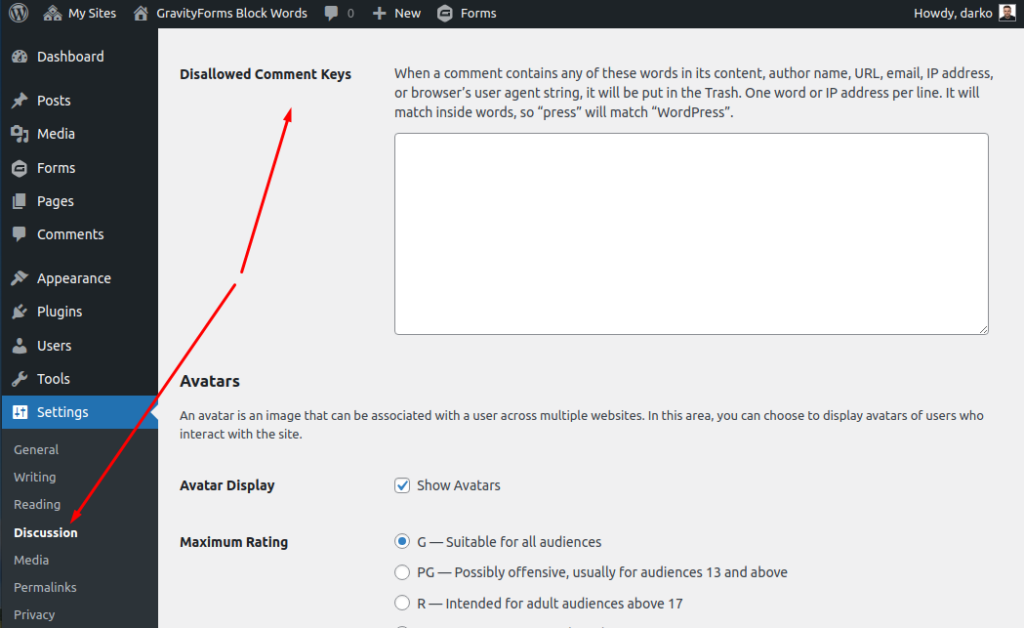Quick Start
- Navigate to Forms and edit the form you want to block certain words.
- Navigate to “Form Settings” > “Block Words” (Figure 1) and setup your desired configuration.
- Optionally, when editing a form, in the “Advanced” tab of each field you can also Include/Exclude field from validation. Leaving as “Default” will take into account whether the validation on all fields is enabled from “Form Settings” > “Block Words” (Figure 1), if enabled it will validate the field, if not, then the field will be skipped.
Form Settings
This is the form settings screen from where you can manage the individual form block words and settings.
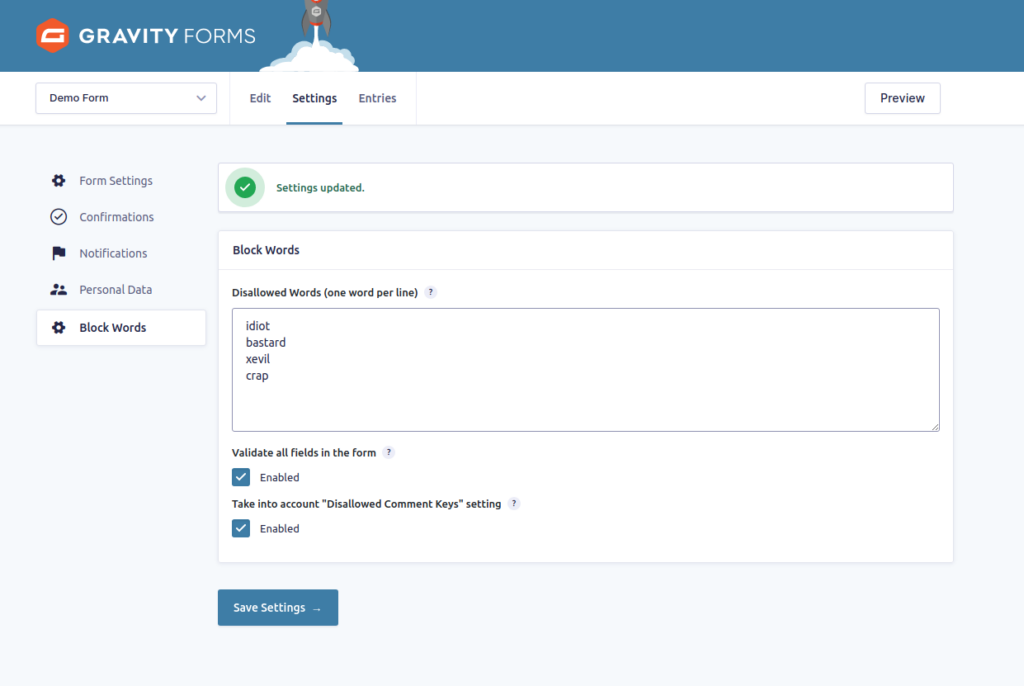
Disallowed Comment Keys
This is the disallowed comment keys screen that is used to block certain words from WordPress comments, but our plugin can use those lists too if you tick the Take into account “Disallowed Comment Keys” setting