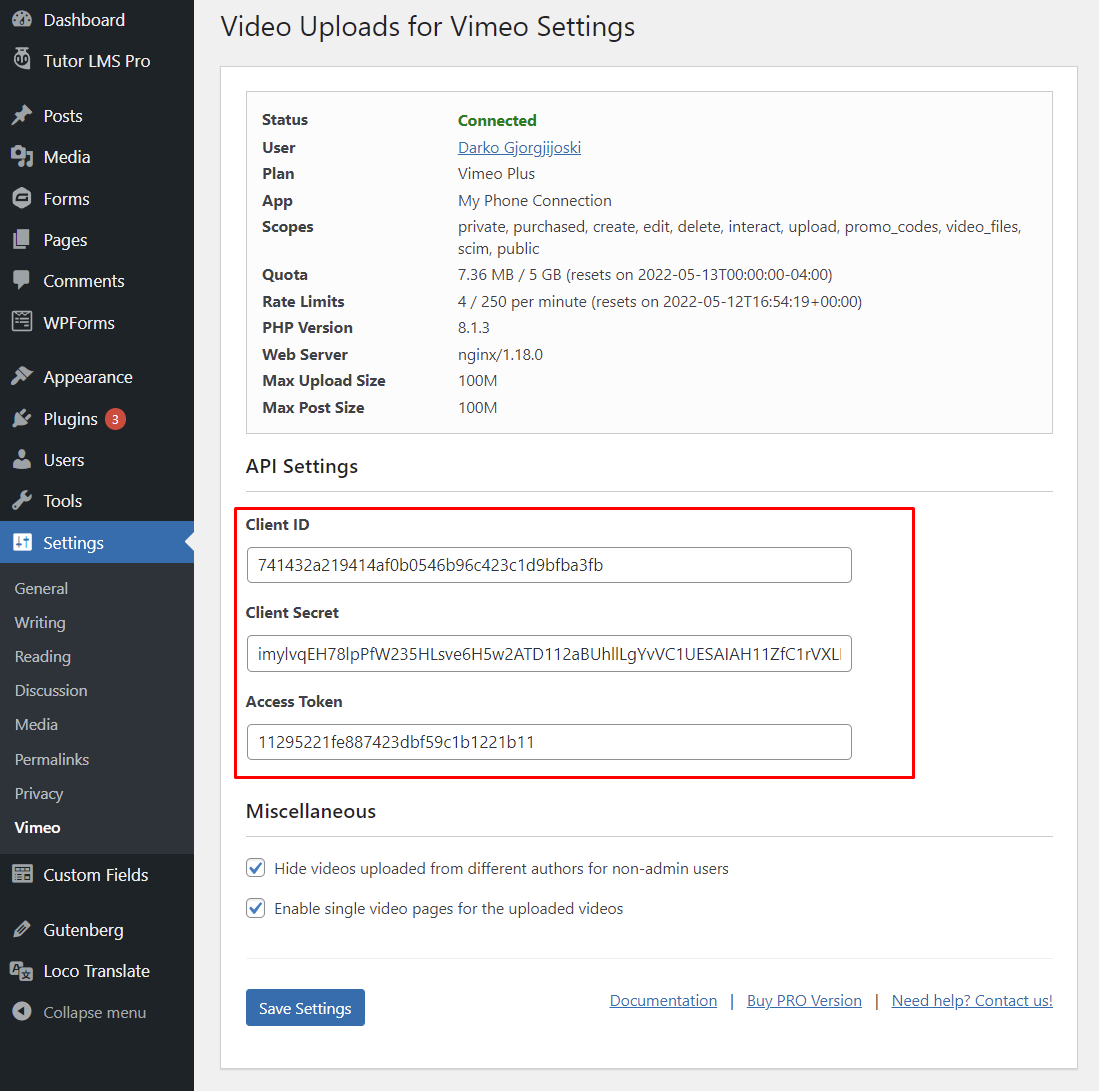This page outlines how to connect “Video Uploads for Vimeo” to Vimeo.com API. Follow the steps to create successful connection to Vimeo API.
1. Create Developer App
You need to login to the Vimeo Developer Portal and create App. This App will be used as a bridge to access the Vimeo.com API.
To begin the process click “+ Create an app“
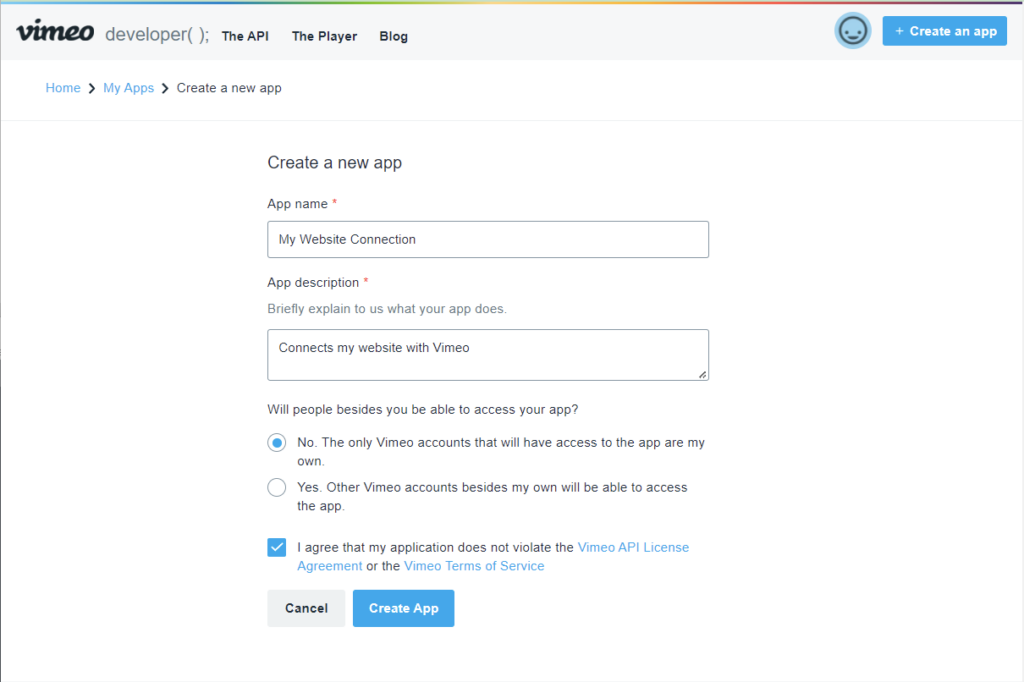
2. Request Access
The next step is to request upload access from Vimeo.
In order to be able to upload videos from external software like this plugin you need to Request Upload Access from Vimeo.
Note: My app was approved immediately, however, please note that this process can take up to 5 days.
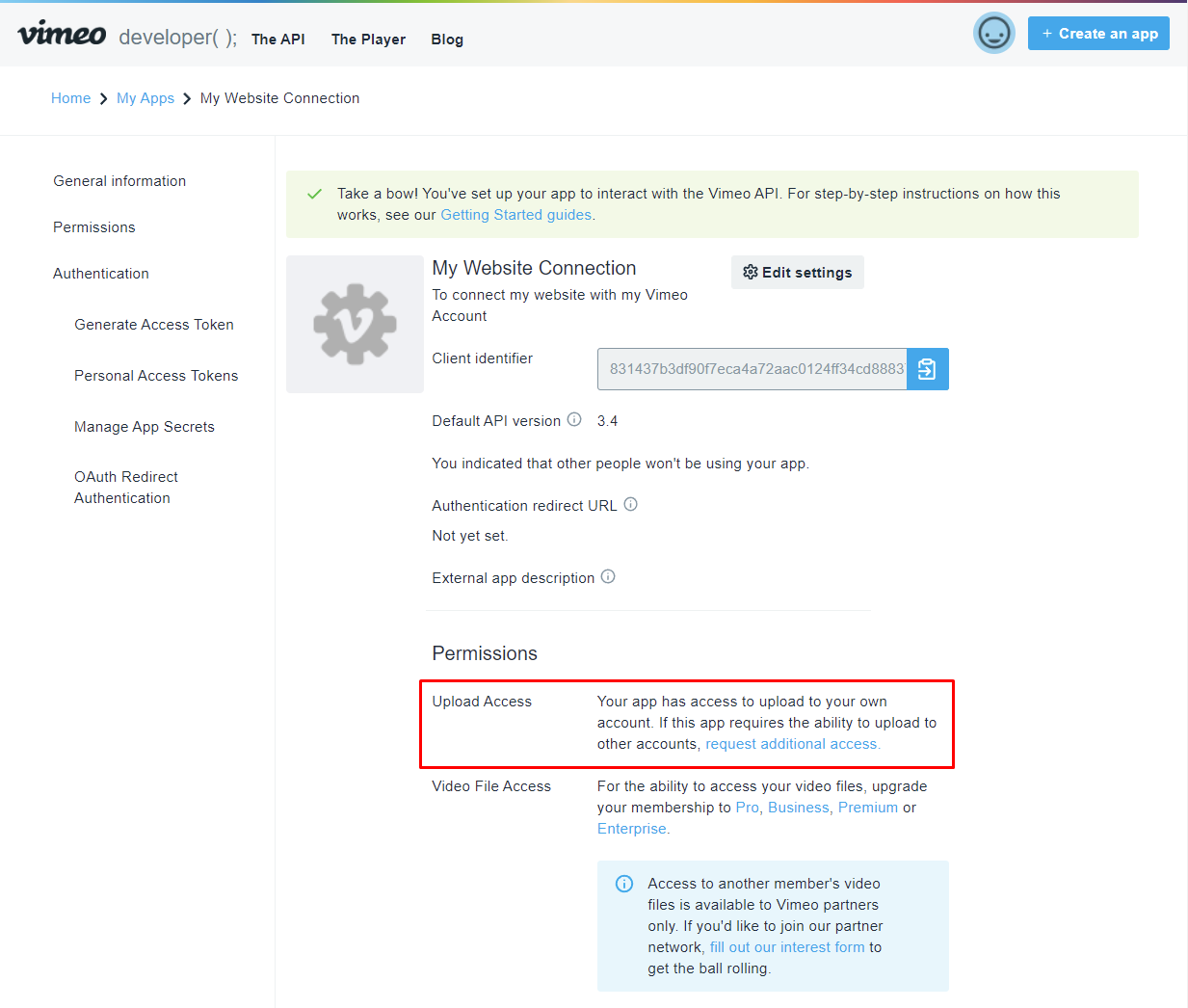
Now it’s a time to request upload access, please enter valid reason.
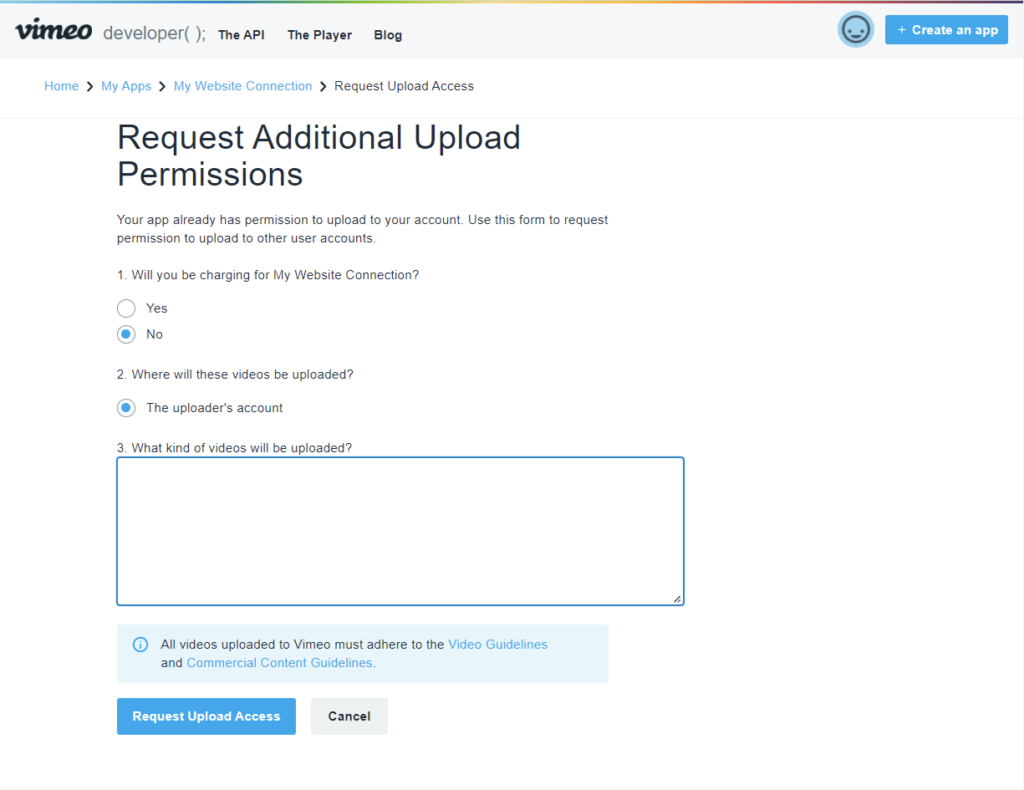
3. Obtain Access Token
Once your upload request is approved, the next step is to create access token.
IMPORTANT: Select Authenticated and also select the scopes as on the screenshot “Figure 4” below.
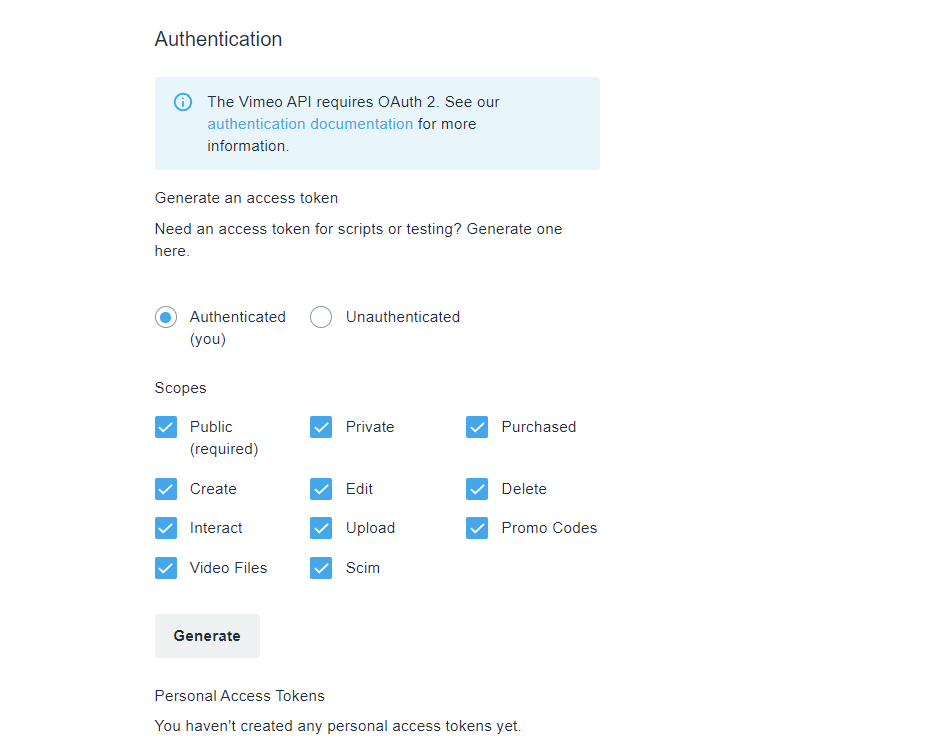
4. Obtain Client ID and Client Secret
Both credentials are available in the app page. See the screenshot if you have difficulty finding them.
IMPORTANT: The access token is only available once. So if you lost it, you need to regenerate it and follow step 3.
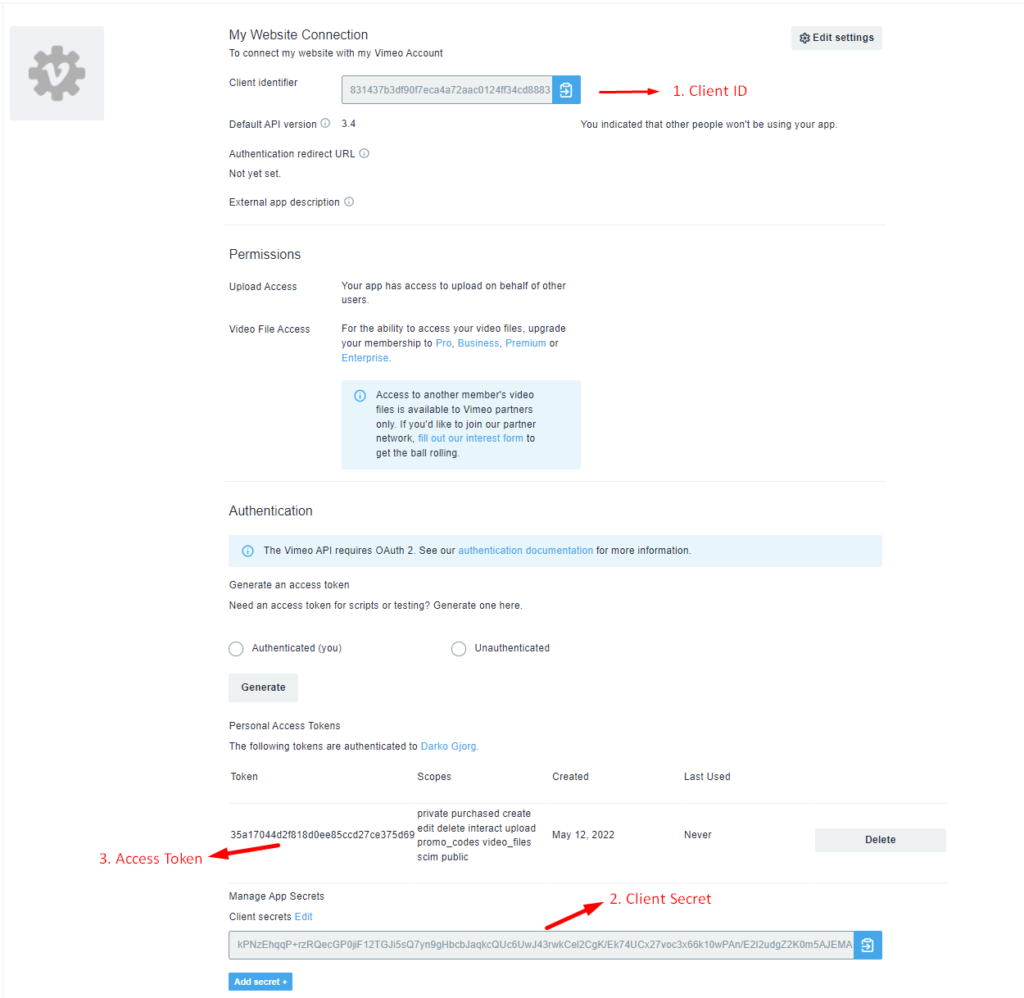
5. Setup the plugin
The last and easiest step is to enter the Access Token, Client ID and Client Secret that you obtained in the previous steps.
To do this, navigate to Settings > Vimeo and enter the credentials here.
If you see green “Connected”, you are ready to use the plugin.