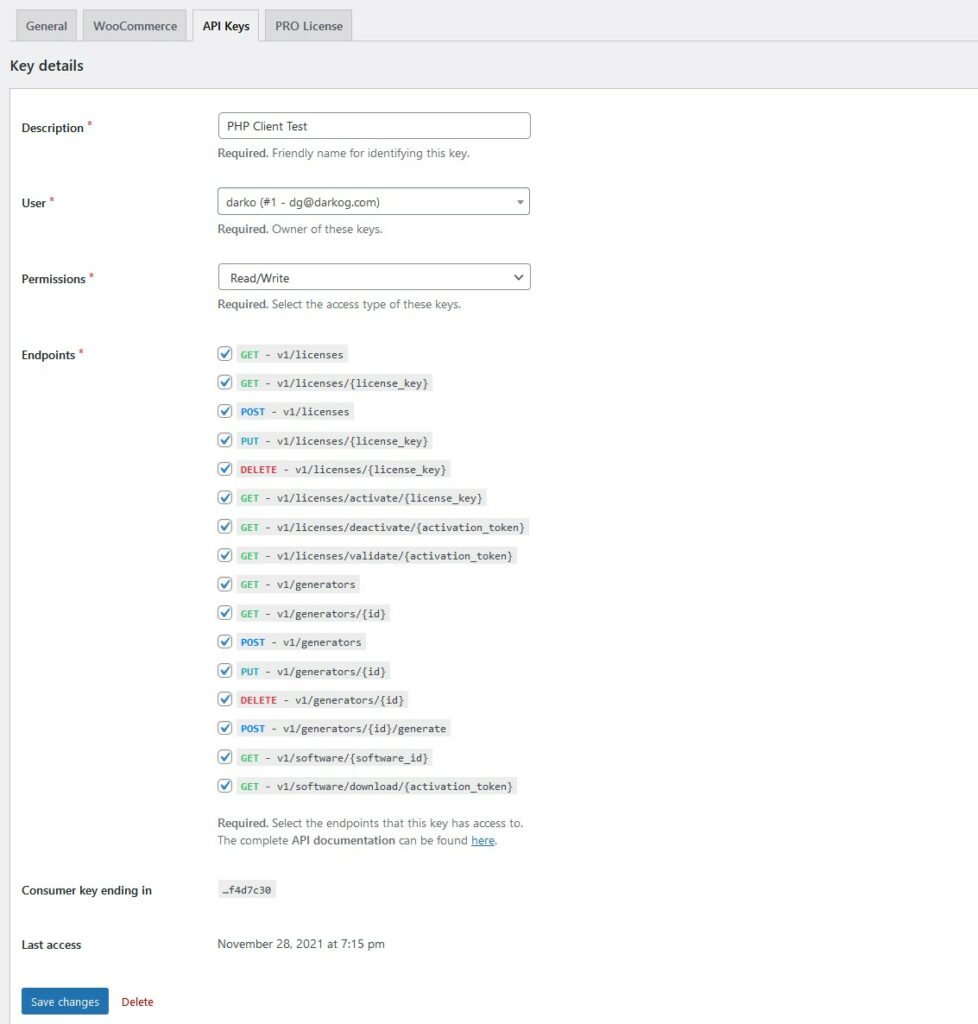The configuration of the plugin is a straightforward process, to configure as per your needs login to your website dashboard and navigate to the “License Manager > Settings” page.
On the Settings screen, you will see various sub-pages as in the screenshots below.

General
In this screen, you can configure some basic settings like whether you want to obscure licenses, allow insecure API connections, allow duplicate keys, or some data safety rules
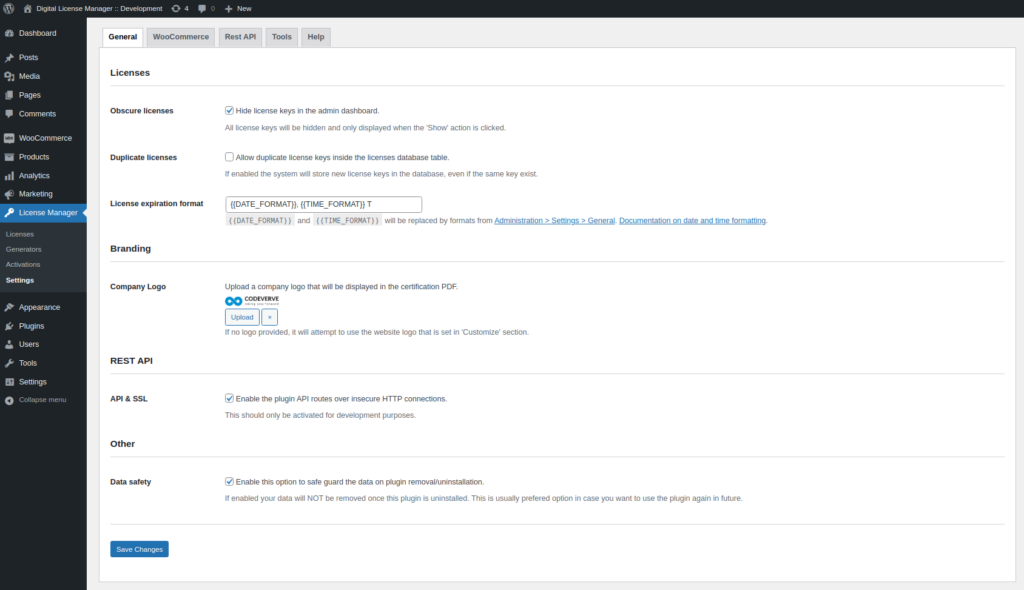
WooCommerce
In this screen, you can configure settings related to the WooCommerce integration.
The PRO options are highlighted with red.
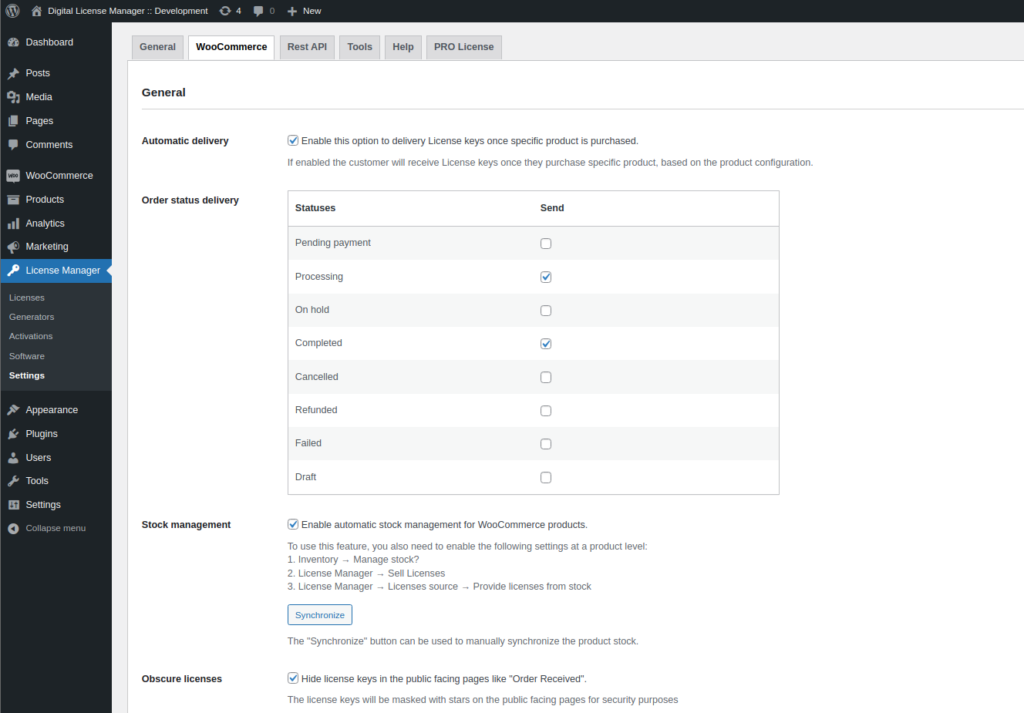
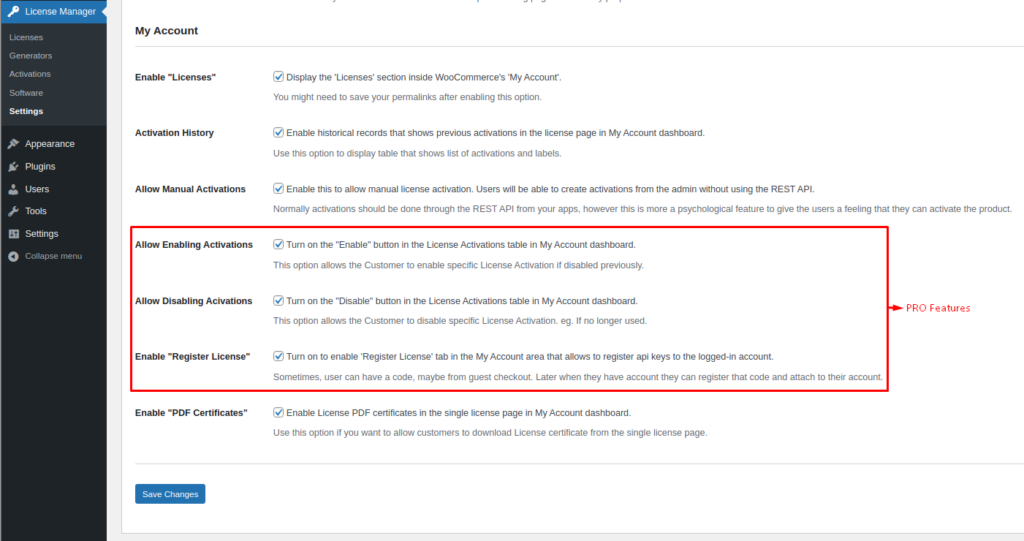
API Keys
This screen allows to manage the API Keys used to access the plugin’s REST API. You can find more details in the authentication document.
The main screen is a list table that shows all API keys as seen in Figure 4
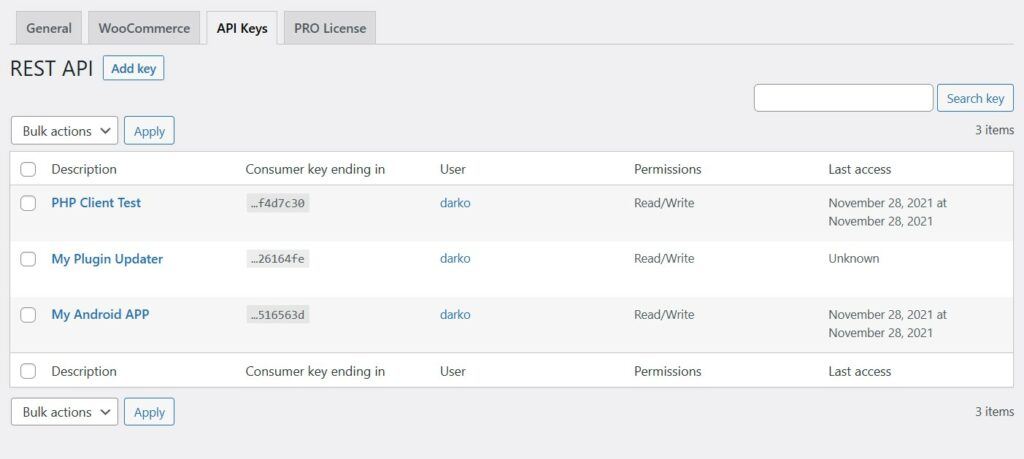
Managing API keys
In Digital License Manager the API permissions can be selected per API key instead of “API wide” permissions. This gives the developers flexibility to create API keys with different permissions.
Note: For security purposes you will only enable the endpoints you need.